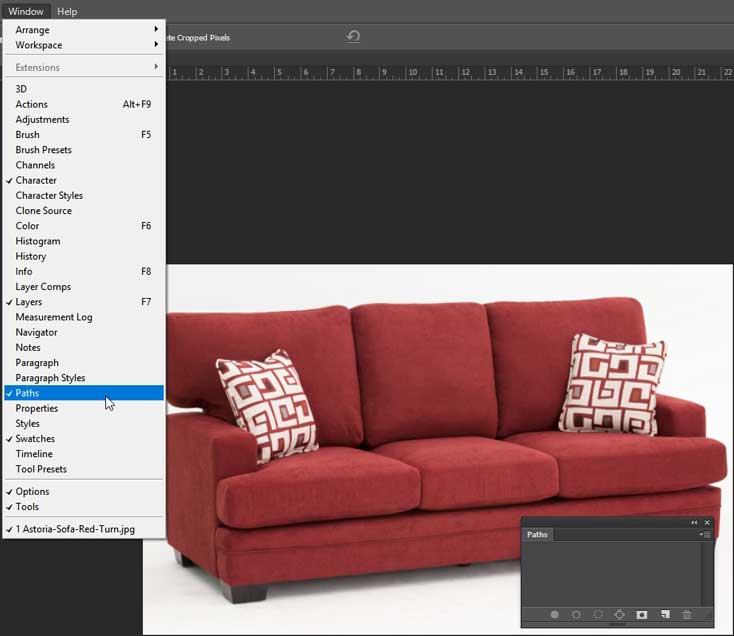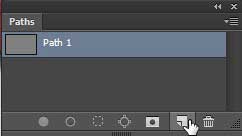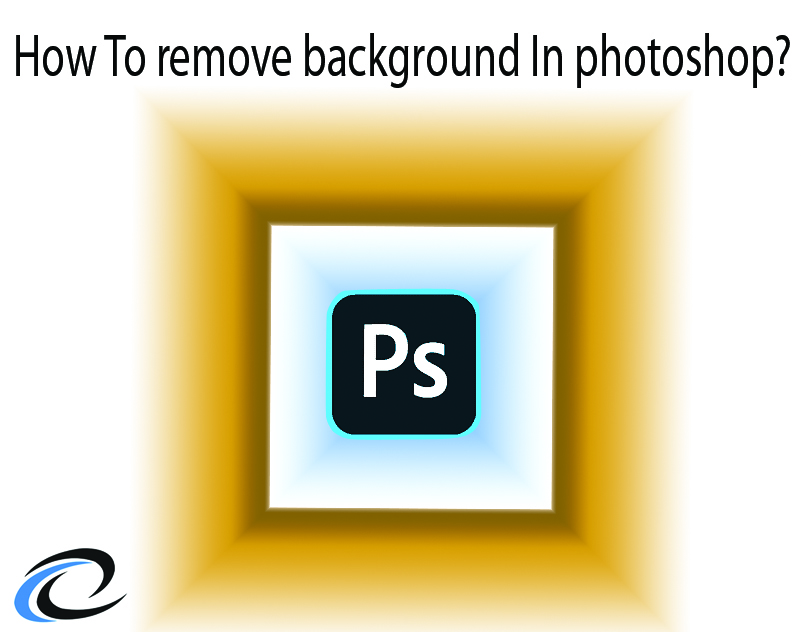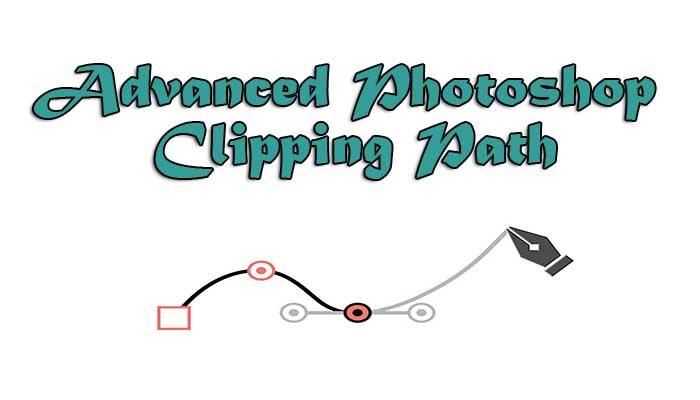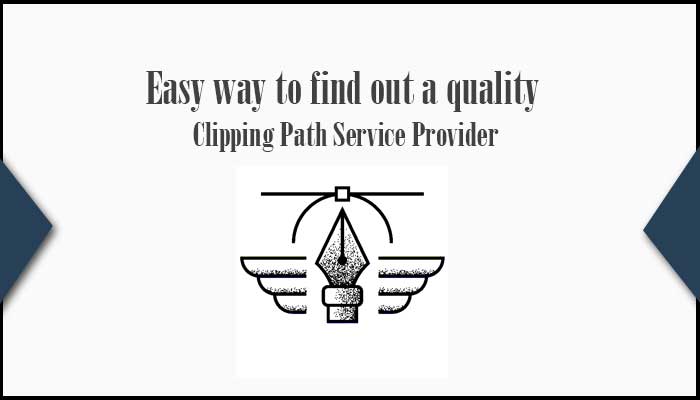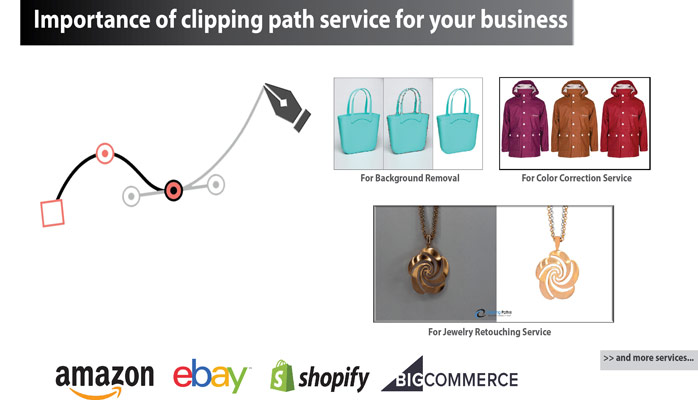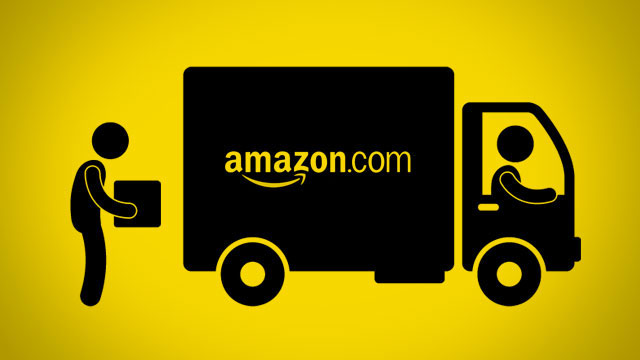Photoshop:
Photoshop is an essential image editing tools for editing your raw images. After capturing your product or model images you need to modify your picture with the help of Software named Photoshop. In this article, you get clear knowledge about Photoshop Clipping Path Service.
Lots of software is available to us but Photoshop is very effective and exact working tools which we used for our editing purposes. This software can make your image ready for commercial usage and you can add more effects to it. You can remove your image background; add Color or lighting effect, Black and white effect, Shadow effect, Remove dust and sketch, restore your old photo and many services.
So this software is very professional and actual need for Photography and photo editing works. We understand the need for this Software but we have to keep in mind that we need to handle it properly. If we want to work on it by ourselves then we need to learn about it and how to use it.
On the other hand, if you are not able to maintain it then you need to take the help of a designer or Photoshop experts who are working on it. Here I’ll suggest you now that today a day lots of image editing companies are established for providing you quality based image editing services. You can check their quality works by submitting a free trial on those companies. “Clipping Path EU” is like that. You can check it also.
Clipping path:
Clipping path is a Photoshop-based service which is commonly used for cutout image or remove the background from an image. You can cut any image from your main image background with the high-quality edge. You can make your product image transparent, add specific color on targeted area and make an accurate selection of your image, keep high-quality image corner edge by it. This service is done by a tool like Photoshop Pen Tool. This tool is very effective and proper use of clipping path service.
Clipping path Photoshop:
You can make a clipping path on your image by taking the help of Photoshop. In Photoshop toolbar you will found the Pen Tool. We need this tool for running our clipping path works.
If you wish to learn how to use the pen tool in Photoshop then check out our tutorial on- How to use Pen Tool in Photoshop.
Here is the sample of doing clipping path-
In this sample, I used furniture’s (Sofa set) remove background by Clipping Path. We use Pen tool for this work.
- Main Image for clipping.
2. Take a new Path Layer-
3. Zoom in your main product image and clipping your image corner by Pen tool-
4. Make a selection after clipping your image (Press Ctrl + Enter)
5. Now you can remove your background (Press Ctrl + J). You can change your background color as you want like this-

With Black background

Transparent Background

Gradient Background
In this way, you can change your background by Photoshop Clipping Path.
Tips: How can you find a quality Clipping Path Service Provider?